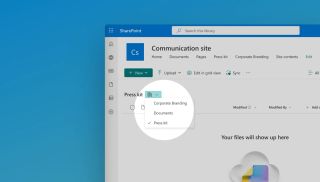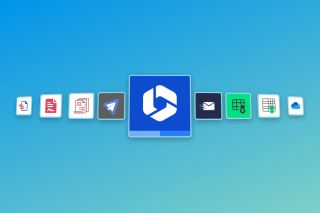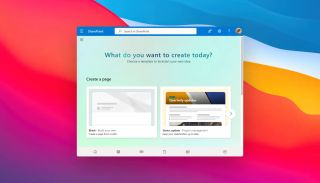What is a document library in SharePoint?
A document library in SharePoint is a digital repository designed to store, organise, and manage files within a SharePoint site. It functions similarly to a folder on a computer but with enhanced collaboration features, version control, metadata support, and permission management. Document libraries are central to SharePoint’s file storage and sharing capabilities, allowing teams to collaborate efficiently.
Why is there a default document library in SharePoint?
When a new SharePoint site is created, a default document library named "Documents" is automatically generated. This provides users with an immediate location to upload and manage files without requiring additional setup. The default library ensures that teams can start working straight away, promoting quick adoption and reducing initial configuration overhead.
Why can users create multiple document libraries?
While the default library is sufficient for basic needs, organisations often require multiple libraries to:
- Improve organisation: Separate libraries can be created for different departments, projects, or types of content, making file management more structured.
- Apply unique permissions: Different libraries can have distinct access controls, ensuring sensitive documents are only available to authorised users.
- Customise metadata and workflows: Each library can have its own metadata columns, templates, and retention policies tailored to specific use cases.
- Enhance searchability: Smaller, well-organised libraries make it easier for users to locate documents quickly.
Enhance your workflows with David Simpson Apps
Discover powerful apps and integrations for monday.com, Atlassian, and Microsoft 365. Streamline processes, embed analytics, and boost collaboration.
Explore appsOrganising document libraries with folders
Having set up your document library, structure it with folders. Here's how to do it right:
Keep your folder structure simple
- Limit folder depth - Stick to just two levels (e.g., Main Folder → Subfolder) where possible to prevent a messy hierarchy
- Make it intuitive - New team members should find files easily without guidance
Smart folder naming strategies
Organise folders based on how your team works:
- By department (Marketing, Finance)
- By project/function (Campaigns, Budgets)
- By time periods (Q1 Reports, 2024 Documents)
Example structure
📁 Marketing ├─ 📂 Campaigns │ ├── Q1 Launch │ └── Q2 Promo └─ 📂 Market Research ├── Surveys └── Competitor Analysis
Remember the golden rule
Your folder structure should:
- ✅ Save time finding documents
- ✅ Be easy to maintain
- ✅ Scale as your team grows
If people struggle to find files, it's time to simplify your structure.
Document libraries are sometimes referred to as "drives"
In some SharePoint interfaces, particularly when integrated with Microsoft 365, document libraries may appear as "drives" in file explorer views or sync applications. This terminology aligns with familiar file storage systems (like OneDrive or network drives) and helps users transition to SharePoint more easily. However, unlike traditional drives, SharePoint document libraries offer advanced collaboration features such as co-authoring, version history, and integration with Microsoft Teams.
Best practices for using document libraries
- Plan a logical structure: Create libraries based on business needs rather than defaulting to a single repository.
- Avoid excessive nesting: Too many subfolders can make navigation difficult and can break SharePoint search.
- Use metadata effectively: Columns and tags improve search and filtering.
- Set appropriate permissions: Restrict access where necessary to maintain security.
- Enable versioning: Track changes and recover previous versions if needed.
By understanding the role of document libraries in SharePoint, teams can optimise their file management and collaboration processes efficiently.